We are excited to announce a brand new feature to share your Agent Insight information on other websites: Agent Insight Widgets! The widgets have several different formats, each personalized to you, the agent, and can be placed on your LeadStreet website, blog or any other site where embedding of code is supported.
Here is an example of a widget:
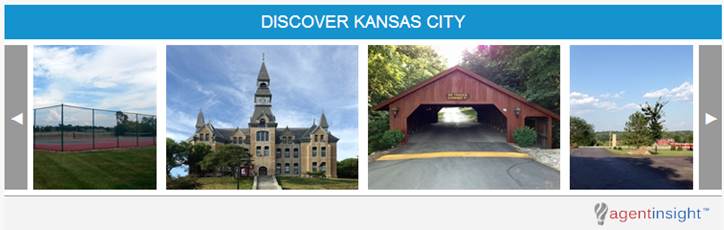
- The widgets are handsomely designed and eye-catching, using the excellent photos and insight from our Agent Insight pages. There are several styles of widgets available:
- Profile Widgets: Both short and long form, these includes your picture and office name, a place for a visitor to ask you a question, as well as all your written insights, photos and areas of expertise.
- Areas of Expertise Widget: includes both a map and a listing of your areas of expertise.
- Community Photo Carousel: an attractive horizontal band showing photos of the neighborhood or community featured with buttons for the viewer to scroll through the collection of pictures of that area.
- Community Snapshot Slide Show: this widget shows one photo at a time from a place of interest to the visitor. The photos change about every five seconds. Visitors can click on a photo of interest to them and be taken to that page in Agent Insight.
- AI Badge: Show off your local insight strength with the AI Badge – displays a running total of your Agent Insight submissions in “badge” format.
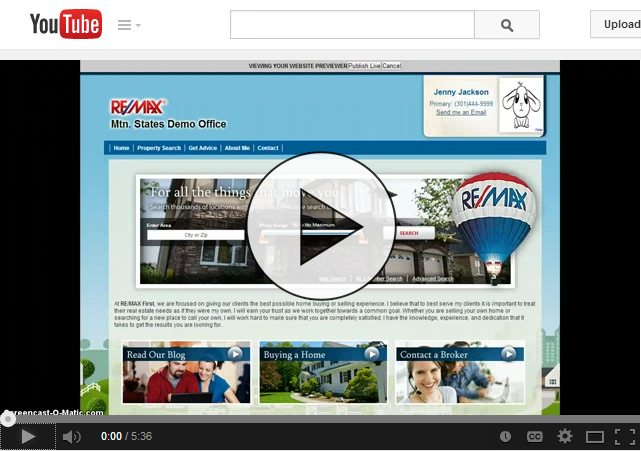
The widgets are simple to create. Just log into www.agentinsight.net with your remax.net login, select a community and click the red Get Widget button near the top of the page. Or, open your profile page and click on the Get Agent Widgets button. Then follow the simple directions on the page to create your widgets.
The new widgets secure your prospects and clients. That means that anyone who visits a market site by way of your widget, will be automatically assigned to you when there is subsequent lead activity.
Questions?
You can download a Frequently Asked Questions document here. Feel free to contact [email protected] if you need any assistance.